This article has been re-published with prior permission of MakeUseOf.
By: Andy Betts
Everyone runs into WiFi problems from time to time. Maybe it starts to slow down for no obvious reason, or perhaps you get the feeling that you aren’t enjoying the speeds you’re paying for.
A simple way to confirm that there’s a problem is to test your Wi-Fi speed, which is easy to do. There are lots of Wi-Fi speed test services online that run inside any web browser. They give an accurate picture of how fast your internet connection is.
Let’s take a look at how speed tests work, and how to make sure you get the best out of them.
How a Wi-Fi Speed Test Works
Most Wi-Fi speed tests measure three elements:
- Ping rate
- Download speed
- Upload speed
Let’s examine each of these in turn.
Ping Rate
The ping rate measures the latency on a network. This is the time taken for a data packet to send from one machine to another, then receive a return.
High latency causes lag, which is something you definitely want to avoid in multiplayer gaming. A ping rate of more than 150 milliseconds could cause lag in gaming, while under 20ms is considered very low latency.
Download Speed
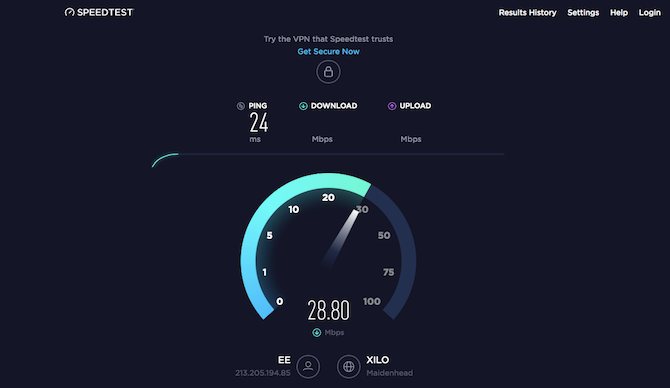
Download speed is the most important figure. It signifies how fast data download to your computer, measured in megabits per second.
The test works by downloading multiple chunks of data to your computer, adjusting the size and the number of connections to download it as it goes. This maximizes the speed of your connection, ensuring it works at its fastest.
To judge the results, you need to know what speed of service you’re signed up for, then compare them. For reference, Netflix requires 25Mbps for 4K streaming or 5Mbps for 1080p HD.
Upload Speed
Upload speed shows how quickly you can upload data, such as when you’re backing up files to a cloud service. This is usually slower than download speed, and not as advertised by internet service providers. Compare your speed test result to your provider’s quoted speed to see how well you’re doing.
The upload test works the same as the download test, just in the other direction. Your browser uploads chunks of data, with adjustments made to ensure it uses the full extent of your connection.
Between them, the three tests will give a complete picture of how your Wi-Fi setup performs. You’ll find out if your internet speed is as fast as your provider promised, if it’s fast enough for how you want to use it, and if you’ve got your router providing a strong signal.
But when you run these tests, make sure to avoid some common mistakes.
1. Don’t Do the Test Only Once
To get an accurate picture of your Wi-Fi speed you need to perform the speed test more than once.
Speeds can be quite volatile. You could do the test twice in the same conditions and get different results. By doing it at least three times, perhaps over a series of days, you can create an average of the results. This gives you a more accurate reflection of your actual internet speed.
2. Don’t Test at the Wrong Time of Day
One of the biggest factors affecting internet speeds is the number of your fellow users that are logged on at the same time. During “peak hours”, like a Sunday evening when everyone’s watching Netflix, you’ll probably experience slower speeds than other times. Your speed test results will reflect this.
3. Don’t Do the Test in the Wrong Place

Your Wi-Fi speed test results will be affected if you do the test in the wrong place.
But how do you choose the right place? It depends what you’re hoping to find out.
- When you just want to measure your Wi-Fi speed: Run the test with a close line of sight connection to your router. In other words, do it in the same room with no physical obstacles to block the signal.
- If you’re trying to find the best position for a router in your home: Run a speed test in every room, then compare the results. That will reveal any rooms that the signal is struggling to reach.
- If you’re trying to identify Wi-Fi dead spots or areas of weak coverage: Do the test in that spot and compare the result to one performed in perfect conditions. If this confirms a problem, you can then take steps to extend your Wi-Fi coverage.
4. Don’t Leave Other Devices Downloading
A Wi-Fi speed test can only measure the speed attained by the machine you’re testing on. For this reason, you should try to maximize the bandwidth available to that device.
Most of us have countless devices connected to our wireless networks, and the bandwidth from our internet connection is split between each of them. This understandably slows each one down.
For best results, turn off or disconnect as many of your devices as you can. Or at least make sure that none are downloading or uploading large files.
5. Don’t Forget to Reboot Your Computer
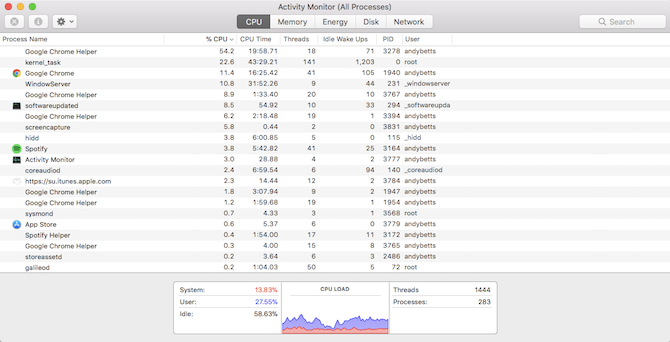
You can test your Wi-Fi speed on pretty much any device with a browser—from your laptop to a Fire Stick—but whatever you choose, you should always reboot it first.
Devices that haven’t been restarted in a long time will have residual processes running in the background that can slow them down. This might affect your ping rate in particular.
Restart your machine and don’t launch any other apps before you do the test. Keep an eye on what apps you’ve got set to launch on startup (a cloud app, for example, will go online to sync its data). You could even temporarily disable your antivirus software until it’s done.
6. Don’t Use the Wrong Testing Tool
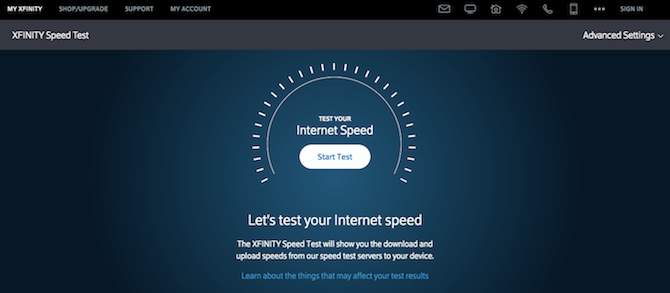
With so many Wi-Fi speed test services online, how do you know which is the best to use?
Some internet service providers offer their own service. If yours does, that’s a good place to start.
If you want to check that your Wi-Fi is fast enough for TV streaming, then take a look at Netflix’s Fast.com. It’s no-frills, but connects to the Netflix servers so it’s accurate.
For the other options, choose an HTML5 service over an older Flash one. While every modern web browser supports HTML5 natively, Flash represents another system overhead that could impact your speeds.
Alternatively, forego the browser and choose a desktop speed test instead. The desktop app from Speedtest.net is available for both Windows and Mac and makes the service a whole lot more accessible.
7. Don’t Test While Using a VPN
Finally, make sure you aren’t using a VPN, proxy, data-saving app, or anything else that sits between your computer and the internet. They can, and often will, slow down your connection, so using them while testing will not provide accurate results.
The exception is if you’re trialing a VPN and want to see how fast it is. In that case, go right ahead.
What to Do With the Wi-Fi Speed Test Results
A Wi-Fi speed test is useful for many reasons. The results will help in the following cases and more:
- Making sure you’re getting the speed you’re paying for
- Shopping around for a new provider
- Setting up a new router and checking coverage throughout your home
- Testing that your speeds are fast enough for your needs
- Checking that your Apple TV, Fire Stick, or game console is getting good speeds
- Finding peak and off-peak hours
When you’re done, you might find that your internet is not as fast as it should be. And if your results aren’t up to scratch, it’s time to find out what’s causing your slow Wi-Fi and how you can fix it.


